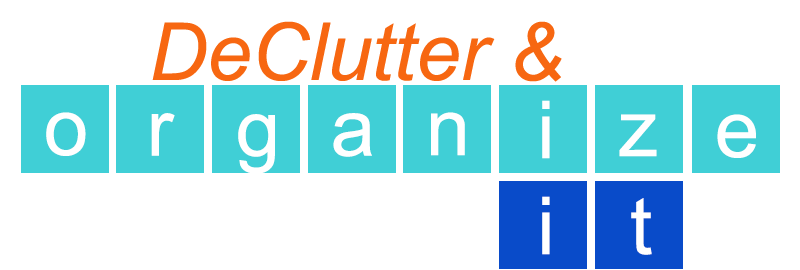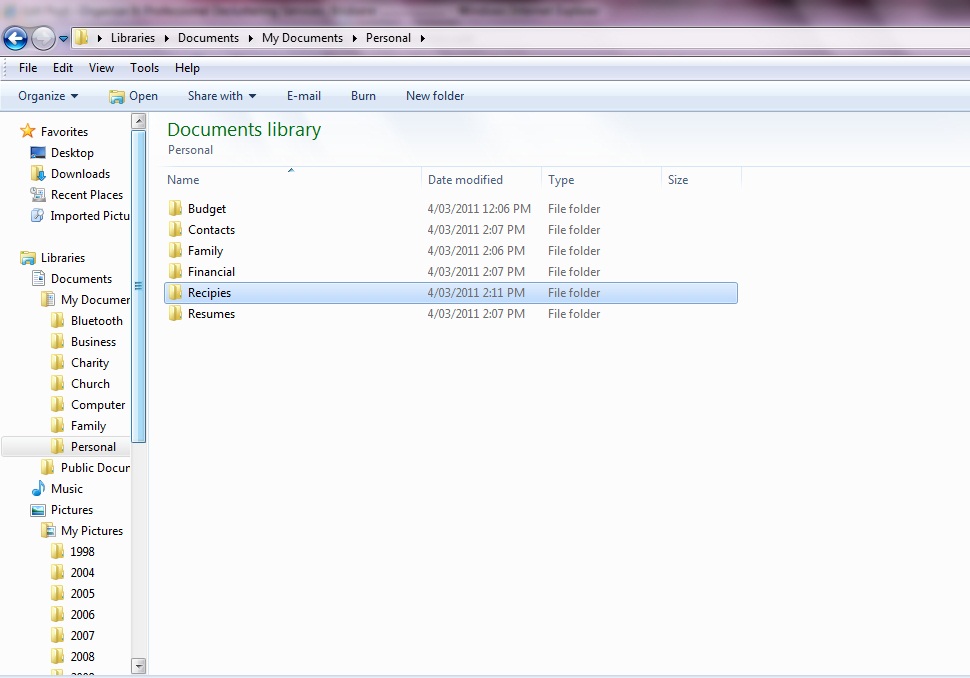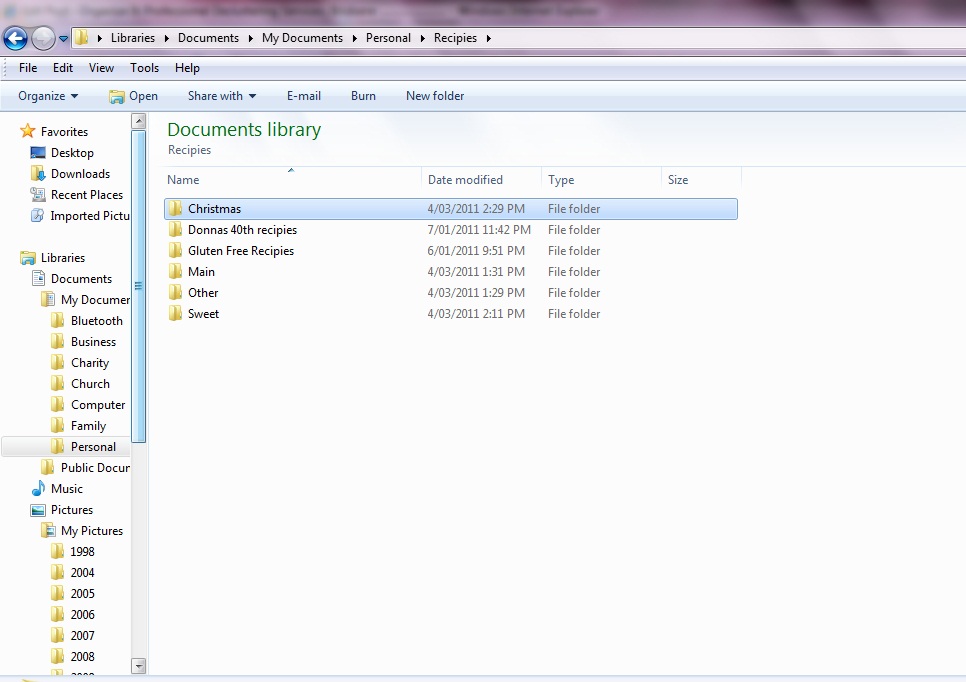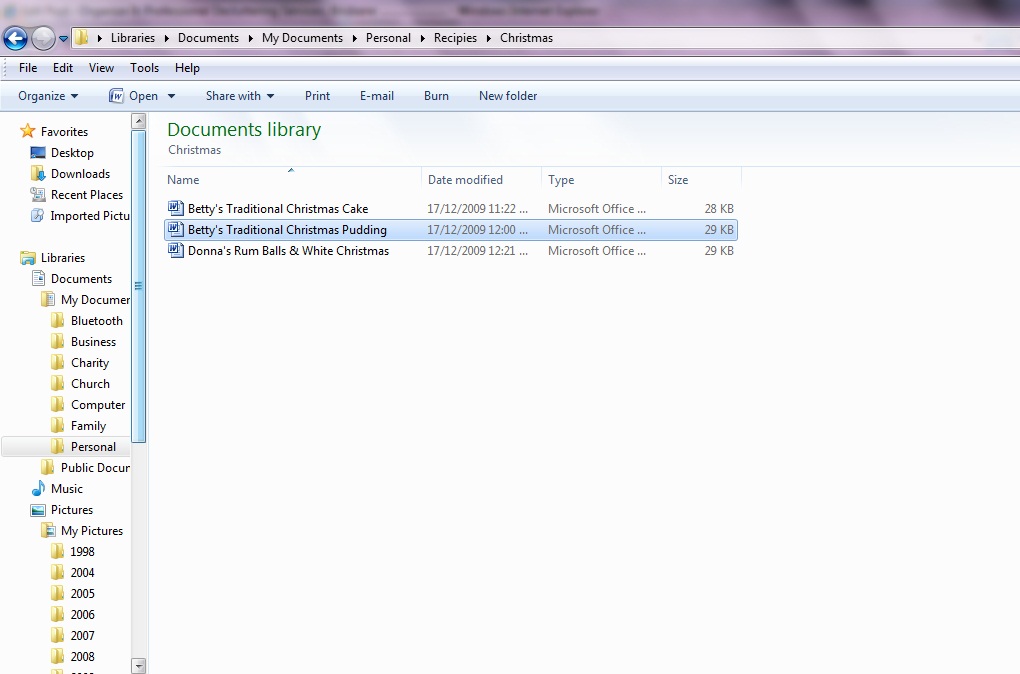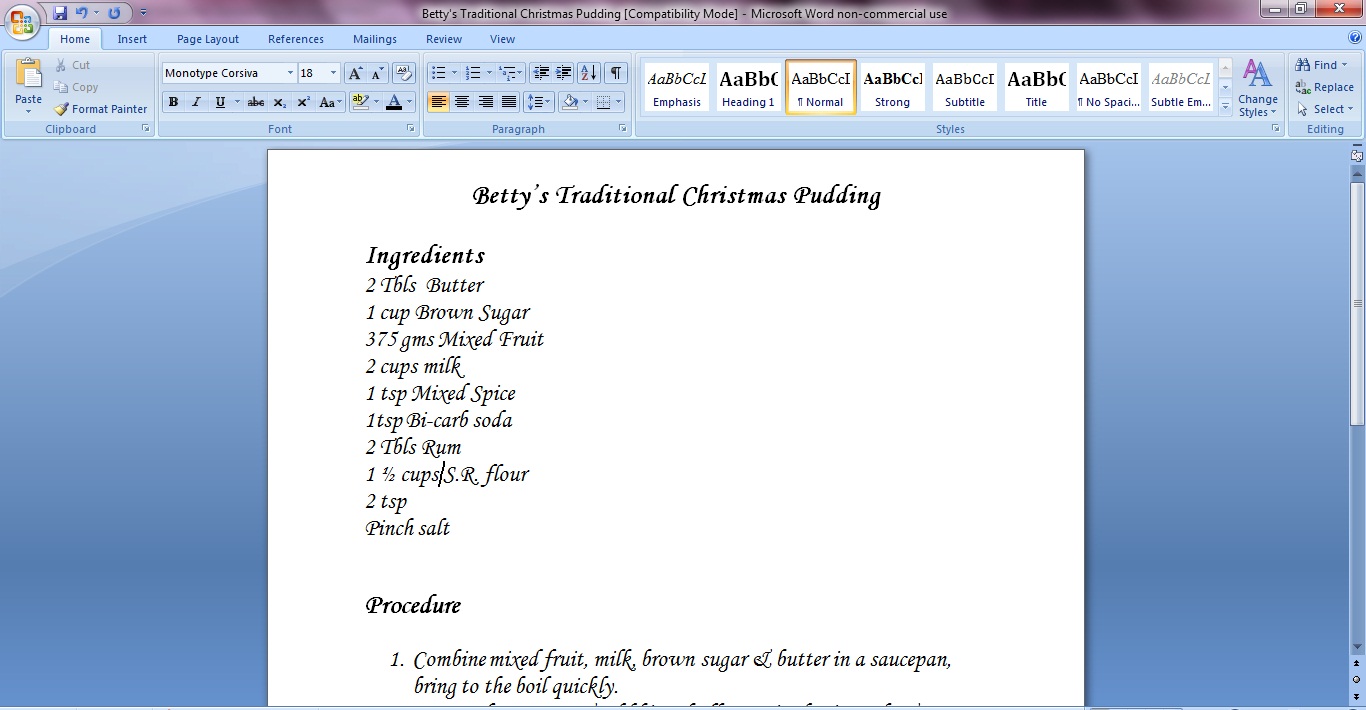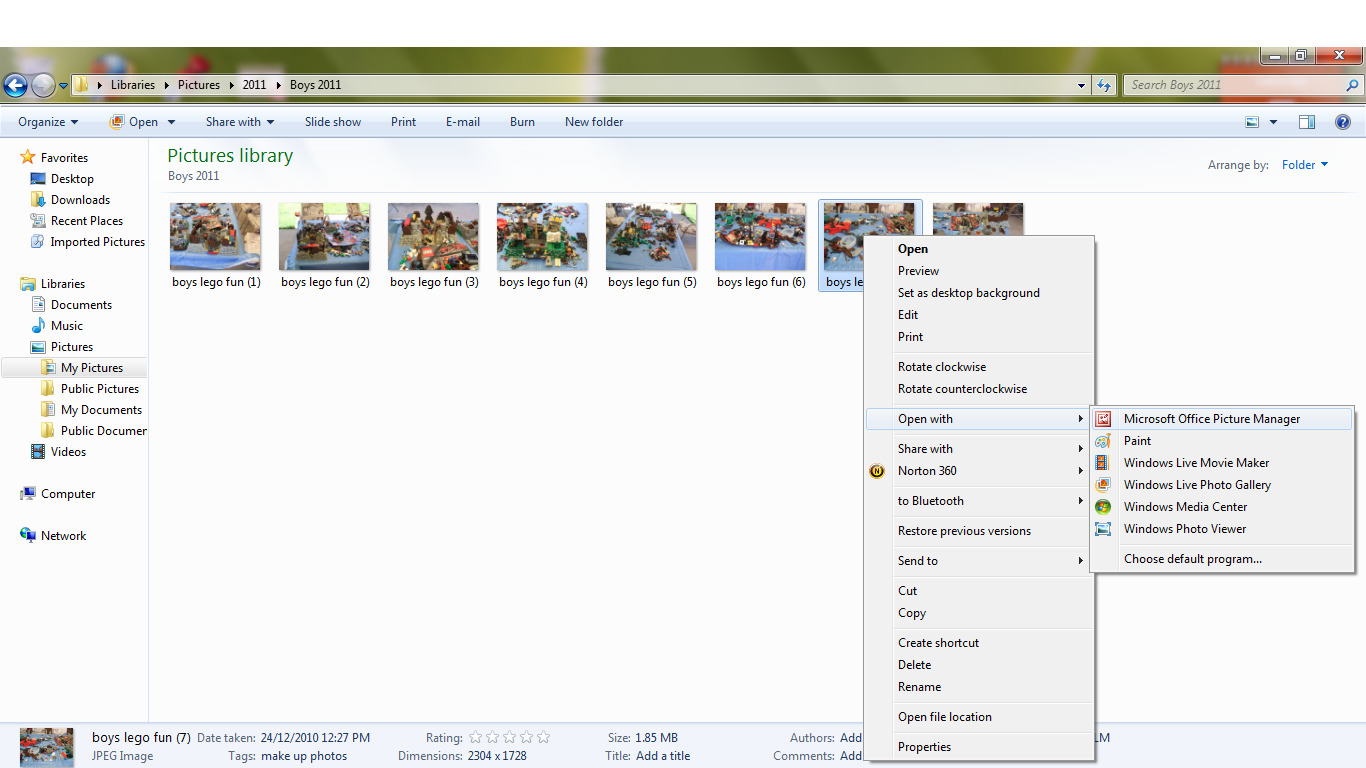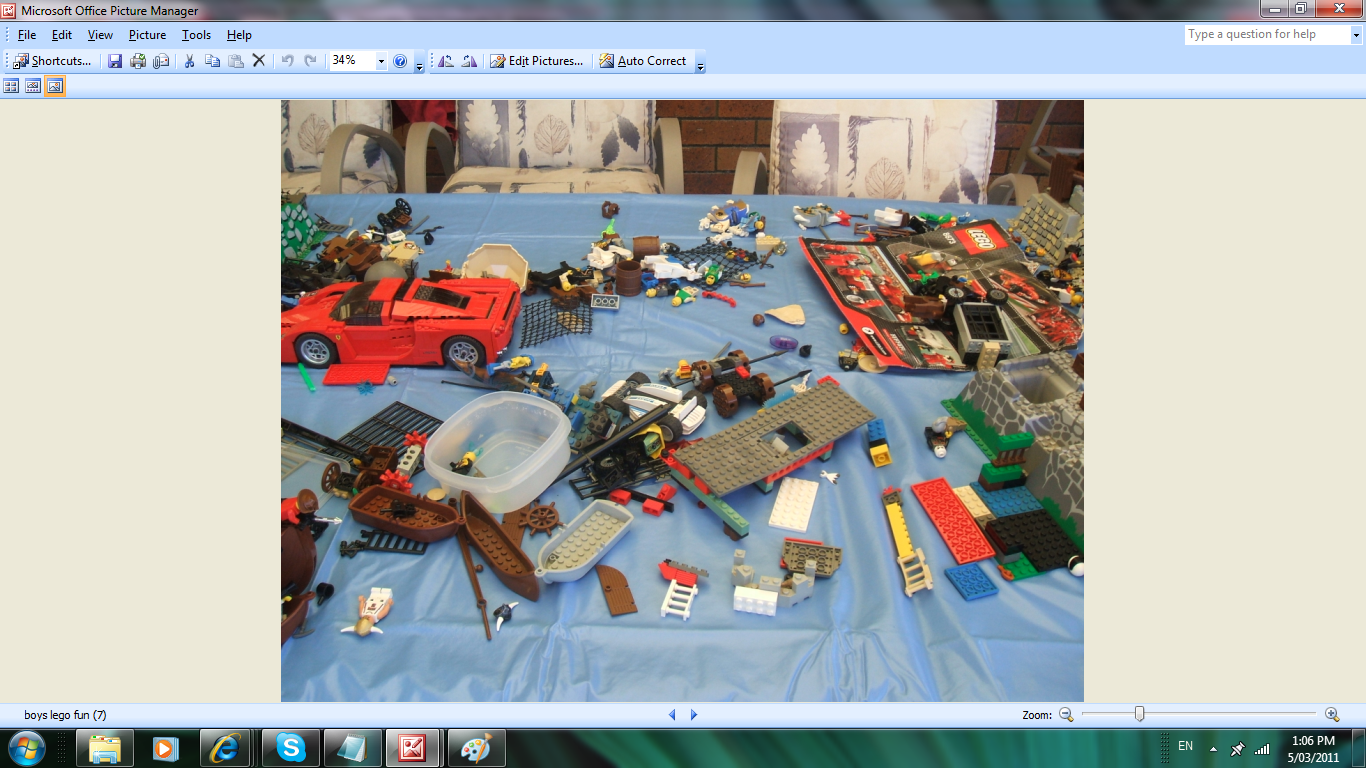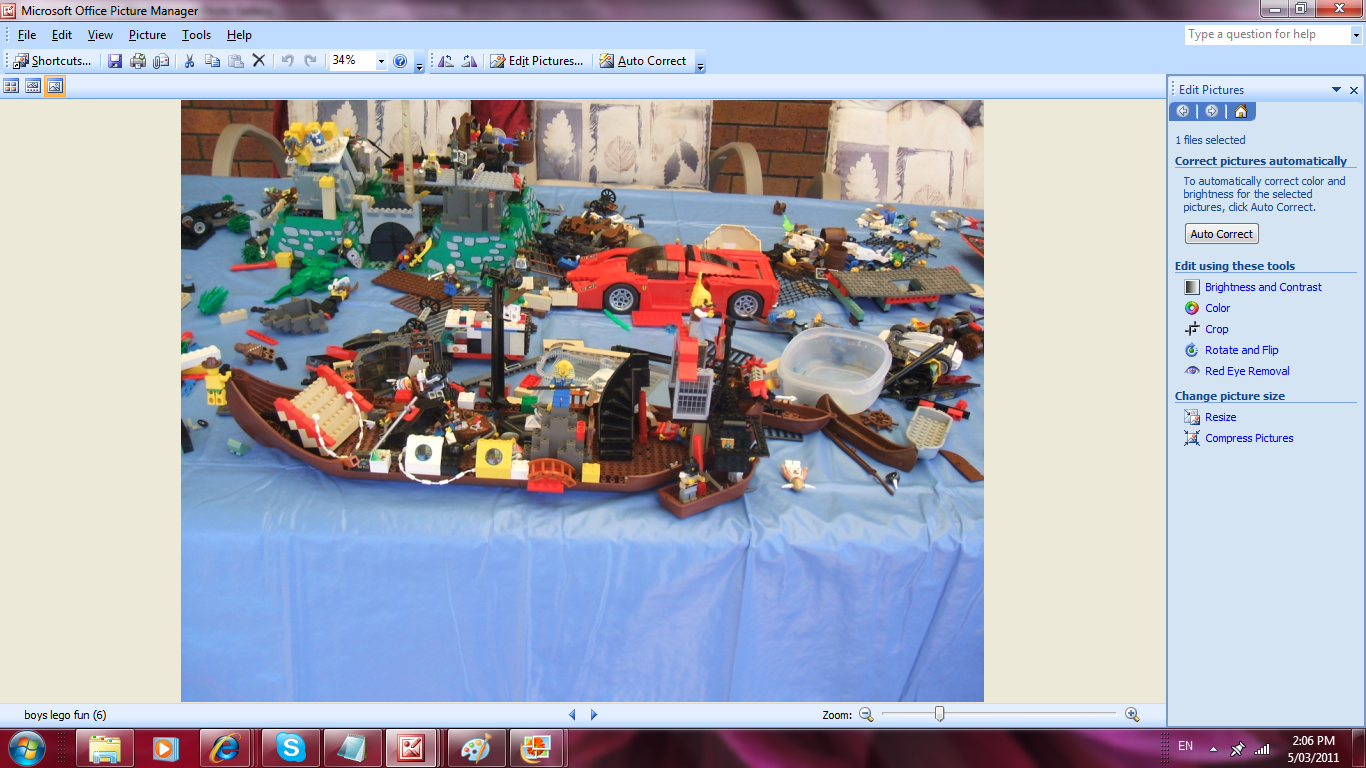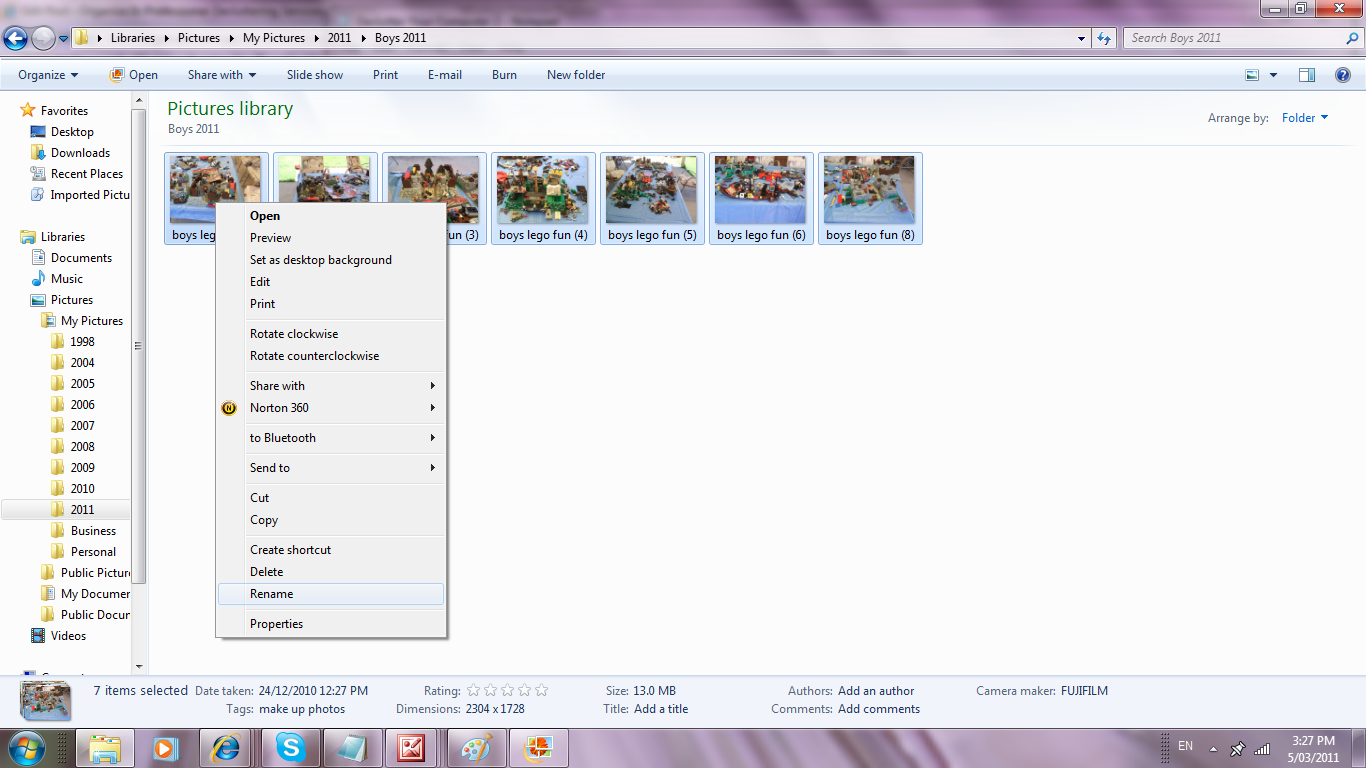Decluttering Your Computer Files with a Professional Organiser in Brisbane
Did you know you can contact your very own Professional Organiser in Brisbane who can assist you in organising your computer files.
Whether you live locally or not I can help you through the maze of files you may have clogging up your computer, here are some simple to follow tips on how to declutter your computer files.
- Is your computer chocked with files?
- Do you get frustrated and overwhelmed when looking for adocument or photo?
- Do you need to declutter and organize your photos?
Then here are some tips on how to clean up your computer.
- Too many files on there will slow down your loading time for start up.
- Remove any unnecessary files from your main screen known as your desktop.
- Delete any files no longer required or obsolete files that you may have saved
to your desktop to find them easily for attaching to emails or for printing purposes.
- Any files that are still required but don’t absolutely need to be on your
desktop send to My Documents.
- Look at My Documents folder as your Filing Cabinet.
- Each folder inside My Documents is like a draw in your filing cabinet.
- Each folder or file inside the first folder is like the files inside the draws
of your Filing Cabinet.
- Any further files are then like manila folders inside these files.
- Imagine how big your filing cabinet would be if it was real?
- Look at the files you currently have and work out what your main
categories are.
- Below I have given a breakdown of how your computer files in
My Documents break into categories and can resemble that of your Filing Cabinet E.g.:
Look at this view as your filing cabinet draws
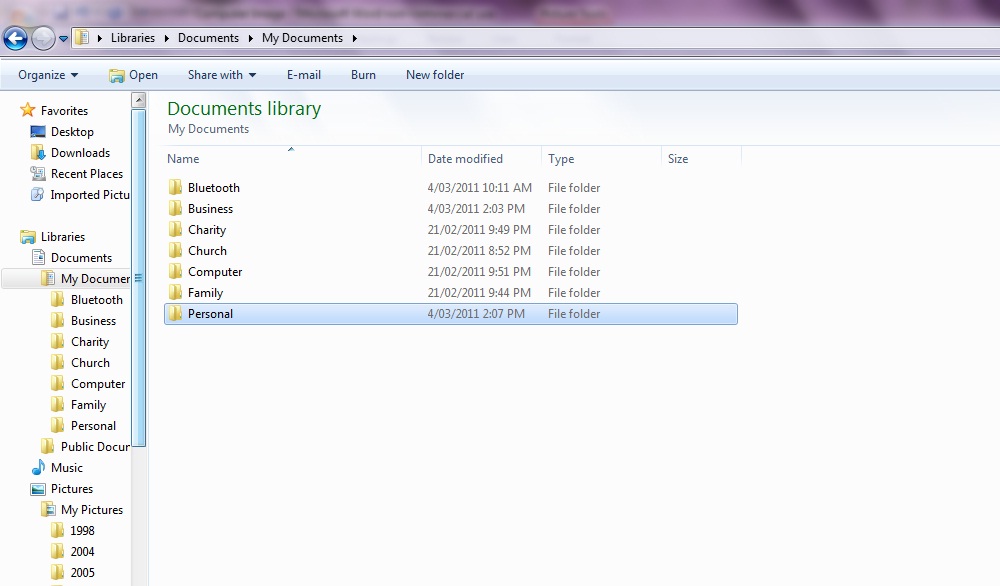
Look at this view as your verticle files in your draws
Look at this view as your manilla folders in your verticle file.
Look at this view as one of your pages in your manilla folder
Look at this view as that pages you pulled out of your manilla folder
- Now that you have identified your own household categories, move each file
into its corresponding category.
- If you find some files that don’t fit in these categories have 1 more folder for miscellaneous. When you are finished moving all of your files into their categories, take another look at your miscellaneous folder and see if you may have missed a category that you should now add to disperse this folder into.
- Be sure to have either a potable hardrive or a USB at least 4 Gig that you can use to back up all of your data. I would recommend that you go through and check your files once a month and delete any obsolete files and make sure that all files have been filed in their correct folders.
- If you do this it will be easy to keep your files organised and not have the stress of lost files and important documents.
For how to declutter your computer files contact your Professional Organiser in Brisbane and Moreton Bay on 0403 435 685.
Declutter Your Computer – Organise Your Digital Photos
Professional Organiser Brisbane & Moreton Bay
Imagine having your very own Professional Organiser in Brisbane who can assist you in organising your Digital photos.
Whether you live locally or not I can help you through the maze of digital photos mounting up on your computer , here are some simple to follow tips on how to declutter your digital photos.
Cull all unwanted photos
- Be sure to eliminate all photos that are unwanted, out of focus, multiples,
and obsolete only keep your very best. - Here are 3 ways to delete your unwanted photos:
- The easiest way to do this is on your camera before you load
onto your computer. - On your pc you can right-click the photo and select delete from the
menu options. - When using picture programs like Microsoft Office Picture Manager right click the picture scroll down to “open with” and select your prefered program.
Your photo will open in a new page looking like this:
In the task bar at the top there is an X which is the delete button.
This makes it easy to see the full view of each photo so you can decide which photos you will keep.
As you delete a photo the next one pops up for you to view.
If you don’t want to delete the photo use the two little arrows directly under the picture view the next picture.
Edit your photos
Now you can press the edit button to enhance your photos at the top of the page and
use the editing menu that then pops up on the right side of the page.
Here you can crop, remove red eyes, enhance colour etc.
Naming your photo files
Name as you download
Name your photos immediately after you download them, or you may
be left with folders with strange numerical file names, like
HPIM0009.jpg
If you only have a few photos to rename, click each file name once to
highlight and edit.
If you have loads to rename, try batching your photos by clicking on
the photo, while holding down the shift key with your left hand, use
your right hand to use the arrow buttons at bottom right of your
keyboard and shift left, right, up or down to where you want to
group the photos. As you move along the photos they will highlight
a light blue.
When you have batched all the photos together, take your fingers off the
buttons and right click on any one of the highlighted photos.
Scroll down the menu until you come to rename, click on it and it
will open a title box on 1 photo. Here you type in the file name you
want for the group of photos.
This will then name all the photos Lego_building_2011_John.jpg,
but they will be numbered 1-7 like Lego_building_2011_John(6).jpg
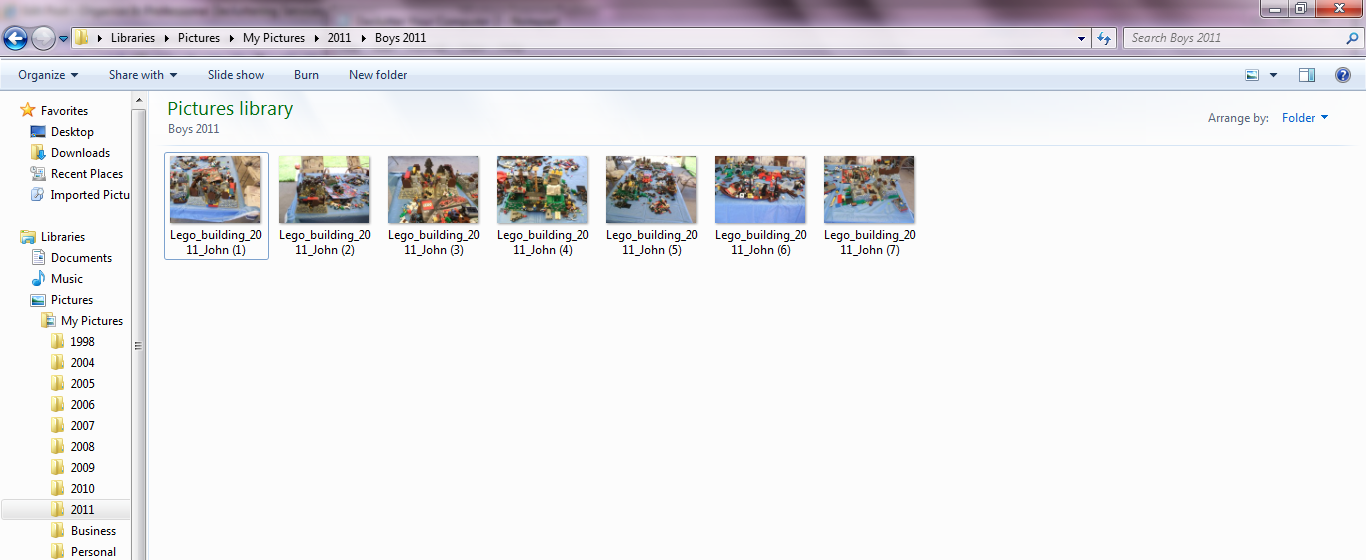
Personally I like to put my family photos in folders according to the year
for the 1st level, then family members, holidays, special events, etc
Here you can adjust brightness, contrast, colour, you can crop, flip, rotate
and remove red from eyes.I recommend that you take the time to enhance
your photos so that when you want to print you don’t have to spend lengthy
amounts of time at the store while you edit your photos for printing.
Once your photos are sorted be sure to back up. I would recommend
backing up to a portable device every time you save photos, as once
they are gone; they are often difficult and costly to try to retrieve if
your computer crashes. Sometimes they can’t be retrieved.
We had family that lost their computer in the floods. We dried out the
hardrive for well over a week and tried to retrieve the files and it
fried the motherboard. All files lost from the flooded computer.
We have now set them up with a backup system!
Now that your photos are all organised, may I suggest that you
take your very best and print them either as an album for each
year or whatever suits you. If I were to ask you are all of your best
digital photos printed and in an album? Most people would say no!!
For information on Decluttering Services Brisbane or how to declutter your computer files contact your Professional Organiser in Brisbane and Moreton Bay on 0403 435 685