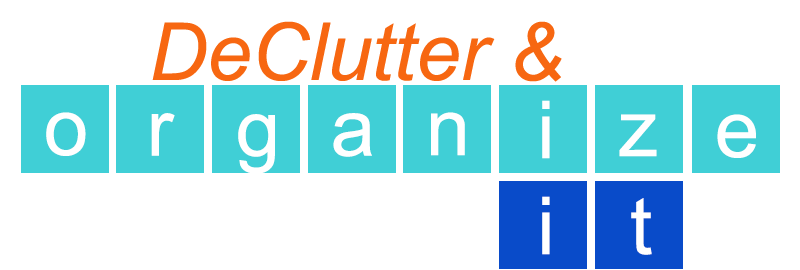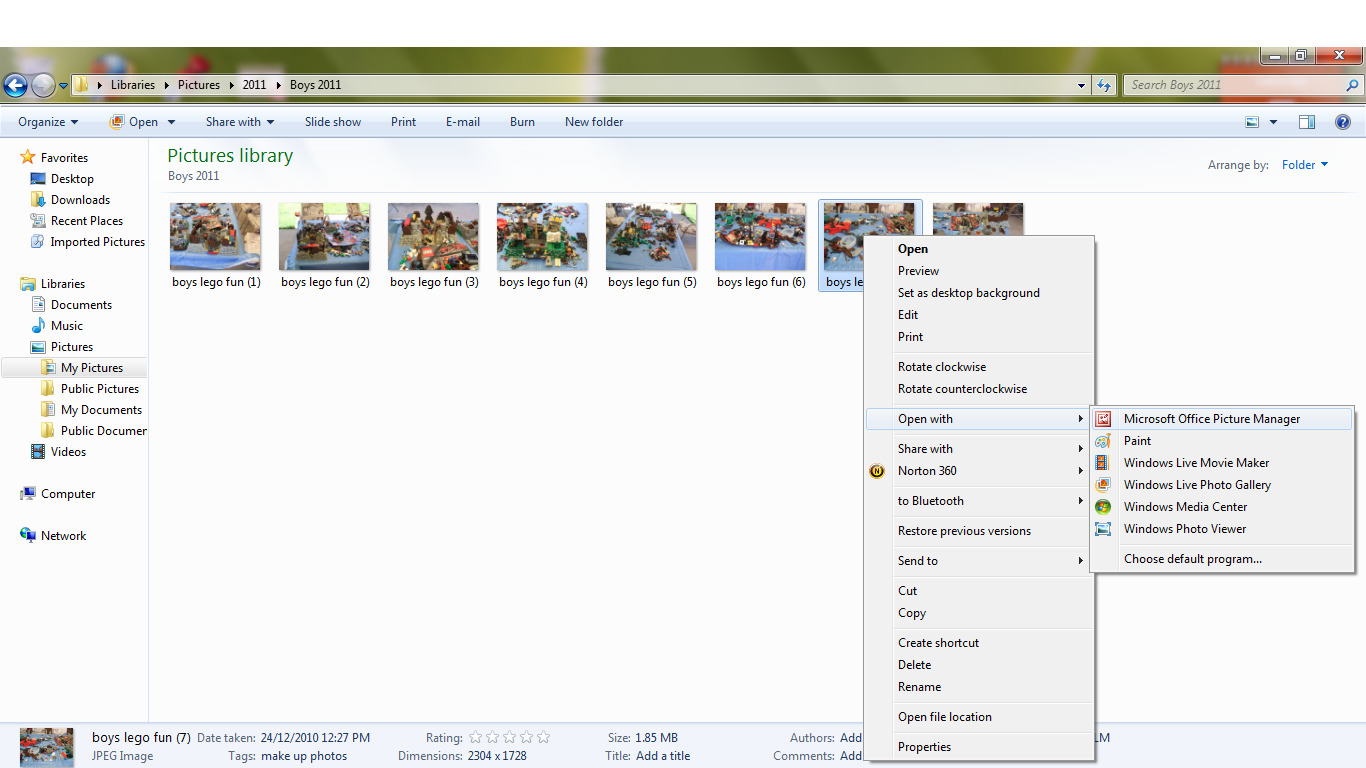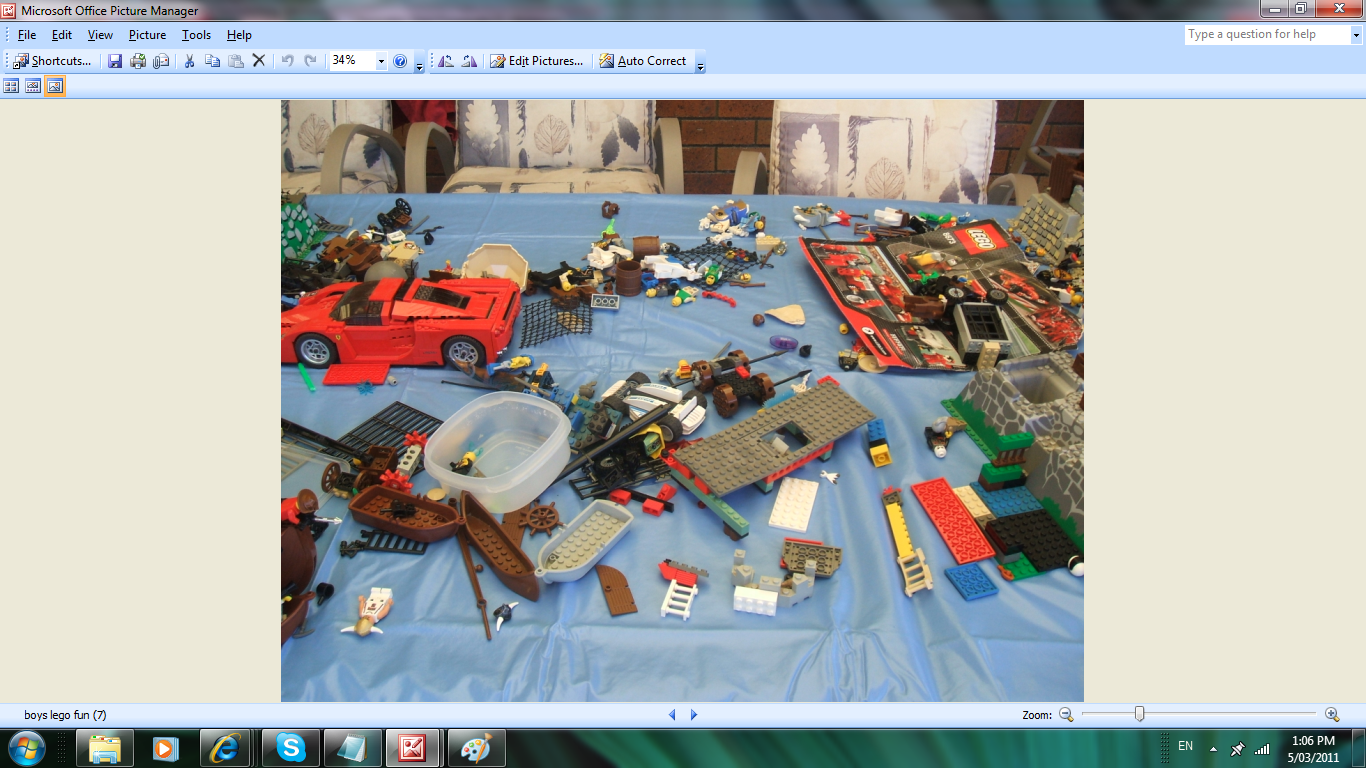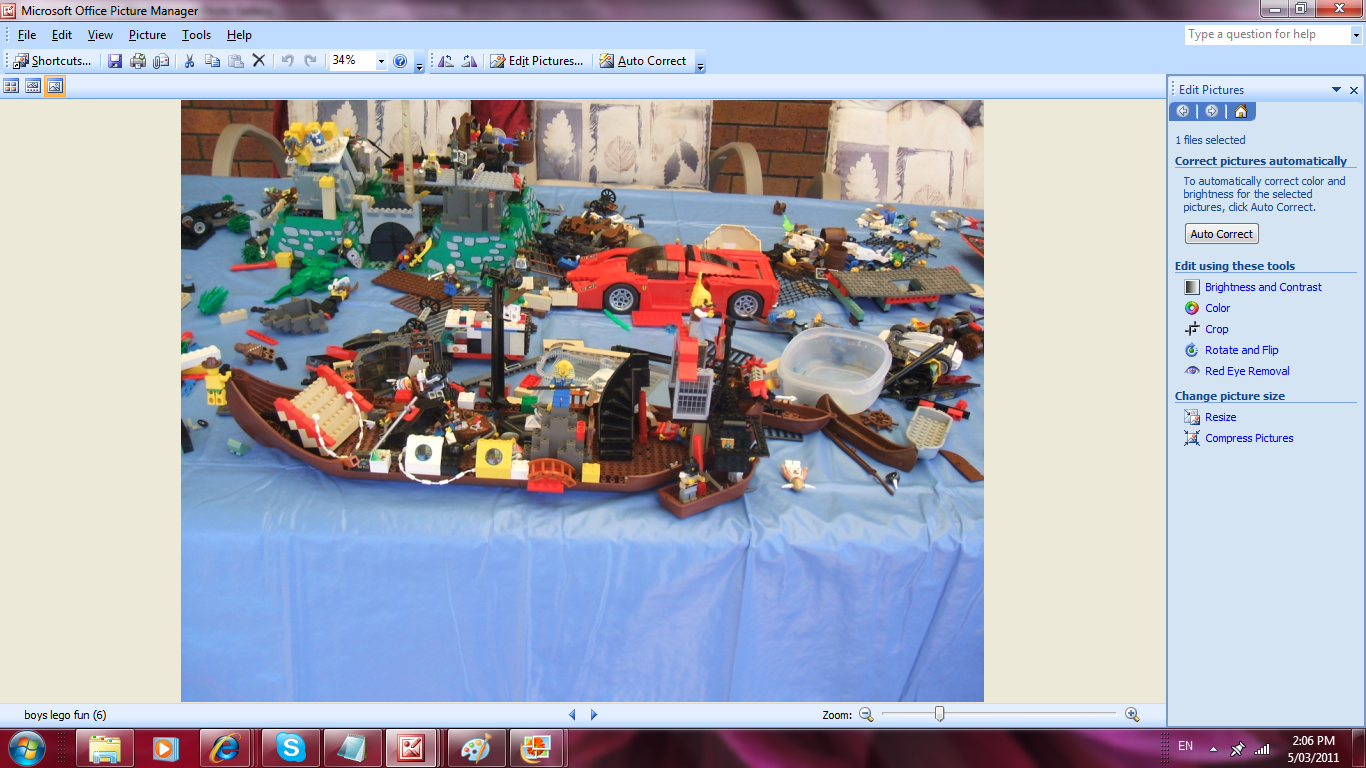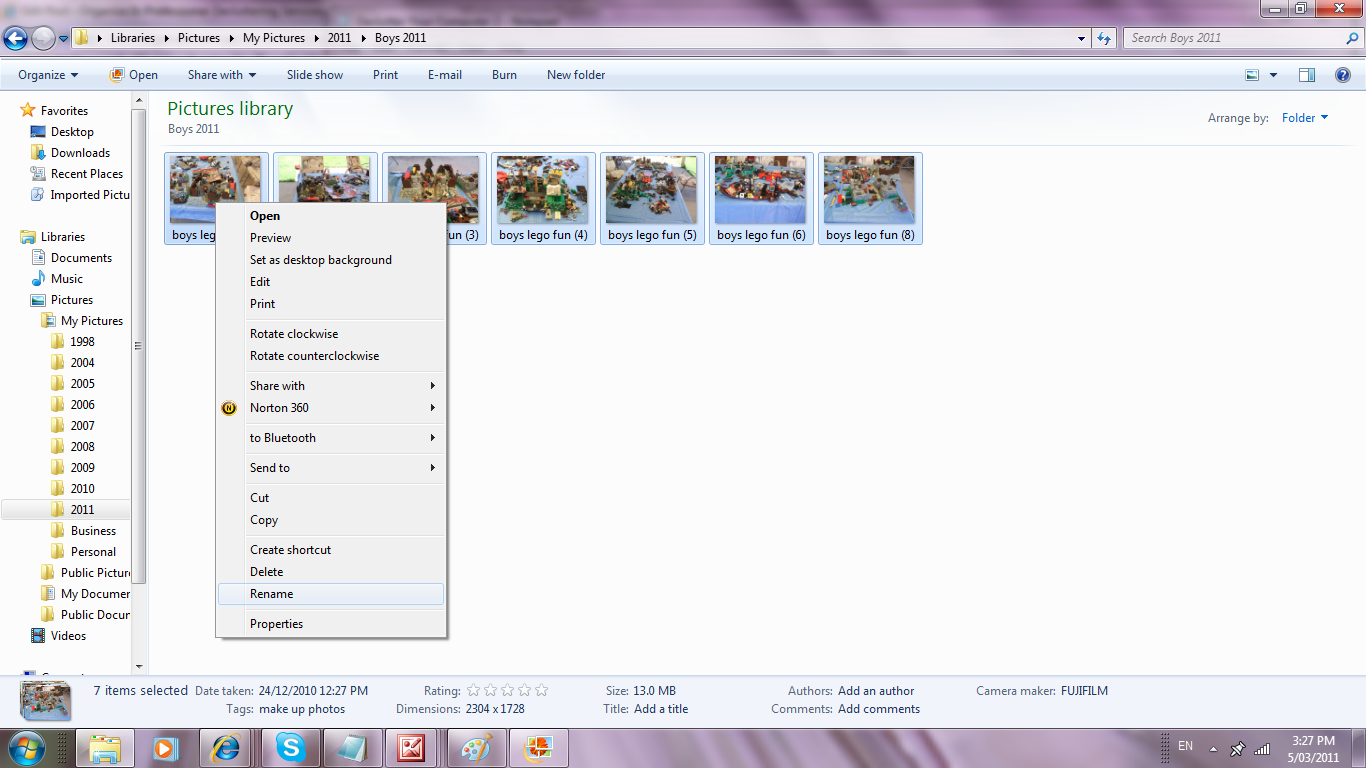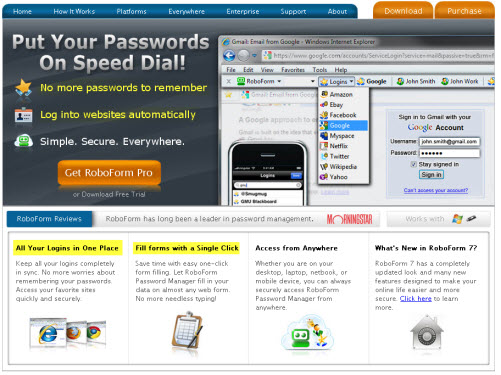Declutter Your Computer – Organise Your Digital Photos
Professional Organiser Brisbane & Moreton Bay
Imagine having your very own Professional Organiser in Brisbane who can assist you in organising your Digital photos.
Whether you live locally or not I can help you through the maze of digital photos mounting up on your computer , here are some simple to follow tips on how to declutter your digital photos.
Cull all unwanted photos
- Be sure to eliminate all photos that are unwanted, out of focus, multiples,
and obsolete only keep your very best. - Here are 3 ways to delete your unwanted photos:
- The easiest way to do this is on your camera before you load
onto your computer. - On your pc you can right-click the photo and select delete from the
menu options. - When using picture programs like Microsoft Office Picture Manager right click the picture scroll down to “open with” and select your prefered program.
Your photo will open in a new page looking like this:
In the task bar at the top there is an X which is the delete button.
This makes it easy to see the full view of each photo so you can decide which photos you will keep.
As you delete a photo the next one pops up for you to view.
If you don’t want to delete the photo use the two little arrows directly under the picture view the next picture.
Edit your photos
Now you can press the edit button to enhance your photos at the top of the page and
use the editing menu that then pops up on the right side of the page.
Here you can crop, remove red eyes, enhance colour etc.
Naming your photo files
Name as you download
Name your photos immediately after you download them, or you may
be left with folders with strange numerical file names, like
HPIM0009.jpg
If you only have a few photos to rename, click each file name once to
highlight and edit.
If you have loads to rename, try batching your photos by clicking on
the photo, while holding down the shift key with your left hand, use
your right hand to use the arrow buttons at bottom right of your
keyboard and shift left, right, up or down to where you want to
group the photos. As you move along the photos they will highlight
a light blue.
When you have batched all the photos together, take your fingers off the
buttons and right click on any one of the highlighted photos.
Scroll down the menu until you come to rename, click on it and it
will open a title box on 1 photo. Here you type in the file name you
want for the group of photos.
This will then name all the photos Lego_building_2011_John.jpg,
but they will be numbered 1-7 like Lego_building_2011_John(6).jpg
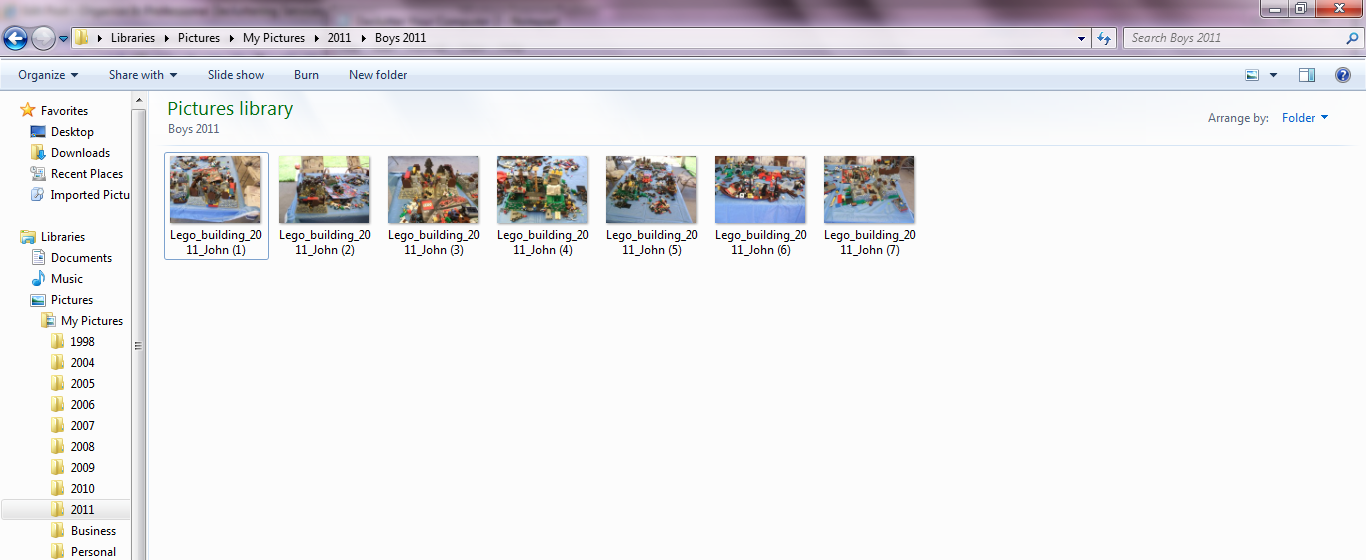
Personally I like to put my family photos in folders according to the year
for the 1st level, then family members, holidays, special events, etc
Here you can adjust brightness, contrast, colour, you can crop, flip, rotate
and remove red from eyes.I recommend that you take the time to enhance
your photos so that when you want to print you don’t have to spend lengthy
amounts of time at the store while you edit your photos for printing.
Once your photos are sorted be sure to back up. I would recommend
backing up to a portable device every time you save photos, as once
they are gone; they are often difficult and costly to try to retrieve if
your computer crashes. Sometimes they can’t be retrieved.
We had family that lost their computer in the floods. We dried out the
hardrive for well over a week and tried to retrieve the files and it
fried the motherboard. All files lost from the flooded computer.
We have now set them up with a backup system!
Now that your photos are all organised, may I suggest that you
take your very best and print them either as an album for each
year or whatever suits you. If I were to ask you are all of your best
digital photos printed and in an album? Most people would say no!!
For information on Decluttering Services Brisbane or how to declutter your computer files contact your Professional Organiser in Brisbane and Moreton Bay on 0403 435 685
Decluttering Your Computer – Techie Stuff
In this article we look at the techie side of decluttering your computer from Professional Organiser Services Brisbane.
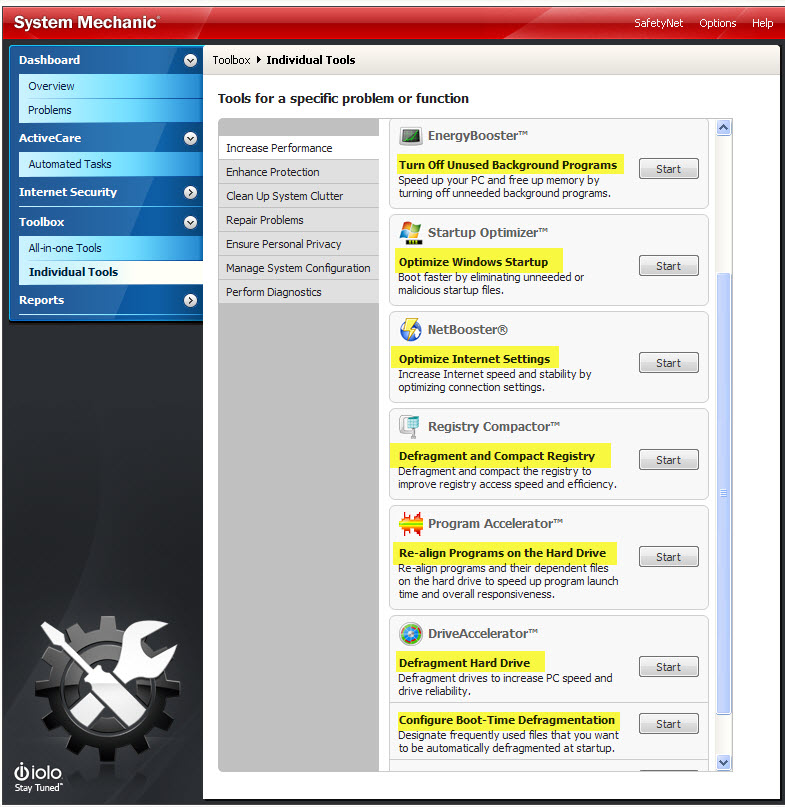 There are two programs that are golden when looking at the “under the hood” side of decluttering your computer. I do not make a commission from recommending either of these, I simply suggest they are programs you might want to look at as part of decluttering your computer.
There are two programs that are golden when looking at the “under the hood” side of decluttering your computer. I do not make a commission from recommending either of these, I simply suggest they are programs you might want to look at as part of decluttering your computer.
The first is System Mechanic 10. It looks after those parts of decluttering your computer that most of us neither understand, nor want to understand.
Phrases like “Turn Off Unused Background Programs” we might understand, but how many of us know how?
“Defragment and Compact Registry” is a process that would be a mystery to most computer users.
For Defragment, read “Re-Organize.”
With System Mechanic 10 you simply click “Start” and your computer is reorganised for you.
All of us accumulate clutter on our computers, programs and files get scattered around the computer – and most of us are clueless as to how to fix it. The simplest way to keep your computer organized is System Mechanic 10. There are 3 different price levels, and I am not an Agent for this, just telling the fastest, simplest way of decluttering your computer I know.
The second thing I use daily is Roboform, which is as much about organizing me as organizing my computer. If a picture is worth a 1,000 words, here is a screenshot from www.roboform.com
The main use of Roboform is storing all of your passwords in one location. However, it also has a “Safe Notes” function, where you can store almost anything! The big thing is to have a very strong Master Password to get into Roboform for all your other passwords plus your Safe Notes. This can be both simple and effective – mix two easily remembered things. For example, the name of one of your children, pets, favorite holiday place or movie etc, with a significant date, eg, your birthday, all mixed up – eg, patr01ic07ia1962 (patricia, 01-07-1962).
The passwords function allows you to not only store all your passwords, but also to login with a single click. It also allows you to print a copy – If your hard disk ever crashes, this printed copy will be a real time saver when you restructure you new hard disk.
The Safe Notes function is limited only by your imagination for storing info. My Web Designer has 5 different web hosts, covering 100+ websites. With just 1 click, he knows exactly which sites are hosted on Hostgator. He can find a Software “key” or API with a single click. And those weird bits of html used to build websites are onscreen with one click.